About the Regions Section of the Page Definition
You create and edit regions on the Page Definition. Regions display under the Page Rendering section. See "Accessing a Page Definition".
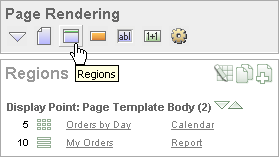
Description of the illustration pg_def_regions.gif
You can temporarily hide other subsections by clicking the Regions icon. To restore the view, click Show All. The Show All icon resembles an inverted triangle.
The following icons display adjacent to the section title:
-
Edit All. The Edit All icon resembles a small grid with a pencil on top of it. Use this icon to edit all regions at once.
-
Copy. The Copy icon resembles two small overlapping pages. Use this icon to make a copy of an existing region.
-
Create. The Create icon resembles a plus (+) sign overlapping a small page. Click this icon to create a new region.
Regions are organized by position (or Display Point). The links available for a given region depend upon the type of region.

