Using the Table Finder
You can use the Table Finder to view tables within the schema associated with the workspace.
To view tables associated within the current schema:
-
Click the Find icon.
-
Select the Tables tab.
The Table Finder appears.
A search bar displaying the selected schema displays at the top of the page and contains the following controls:
-
Search. Search for a table name. Enter case insensitive keywords in the Search field and click Go. To view all tables, leave the Search field blank and click Go.
-
Display. Determine how many rows display in the resulting report. To change the number of rows that display, make a selection from the Display list and click Go.
-
Views. Select the Views checkbox and click Go to include views in the resulting report.
The Table Finder report appears displaying the table name, the number of rows, and the object type.
-
-
Select a table name.
A table definition appears on the right side of the page.
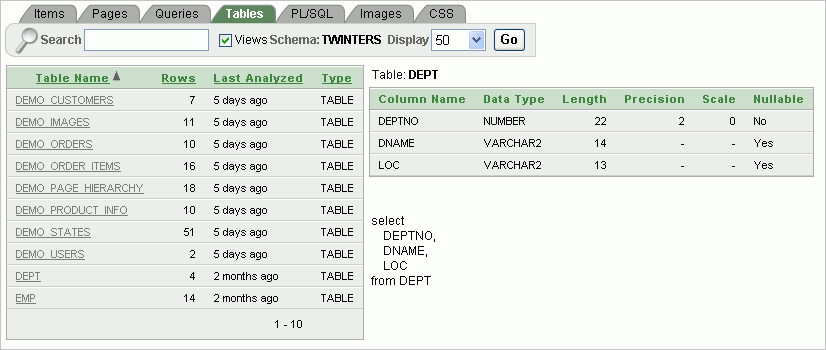
Description of the illustration table_finder.gif
This report displays the column names, data type, length, precision, and scale as well as the SQL necessary to re-create the table appears at the bottom of the page.
|
See Also: "Managing Tables" in Oracle Application Express SQL Workshop and Utilities Guide |

