About the Item Finder
In Application Builder, an item can be a text field, text area, password, select list, check box, and so on. You can use the Item Finder to search for items within the current application or within the schema associated with the workspace.
To search for an item using the Item Finder:
-
Click the Find icon.
The Item Finder appears.
A search bar displays at the top of the page and contains the following controls:
-
Search. Search for an item name. Enter case insensitive keywords in the Search field and click Go. To view all items, leave the Search field blank and click Go.
-
Page. Search for pages that contain items. Enter a page number in the Page field or select a page number from the list and click Go. To view all pages containing items, leave the Page field blank and click Go.
-
Display. Determine how many rows display in the resulting report. To change the number of rows that display, make a selection from the Display list and click Go.
A Item Finder report appears, displaying the item name, label, item type, and associated page number.
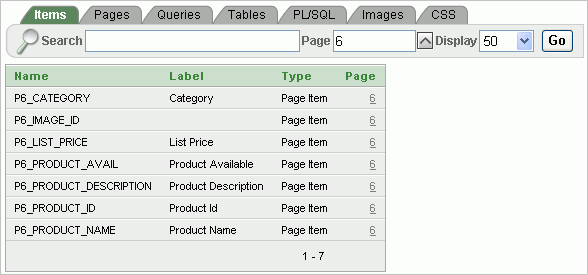
Description of the illustration item_finder.gif
-
-
To restrict the report to display just items on a specific page, click the appropriate page number in the far right column.
Note the page number you select appears in the Page field at the top of the page. To expand the view to all pages, delete the page number in the Page field and click Go.
-
To edit a specific item, navigate to the appropriate item. See "Understanding Page-Level Items" and "Using the Edit All Icon to Edit Multiple Items".

