Using the Images Finder
You can use the Images Finder to identify images available to the current application.
To view available images:
-
Click the Find icon.
-
Select the Images tab.
The Images Finder appears.
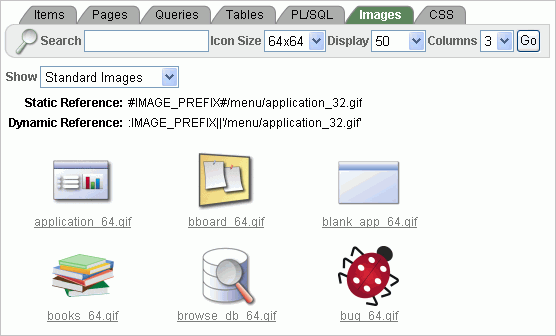
Description of the illustration image_finder.gif
A search bar displays at the top of the page and contains the following controls:
-
Search. Search for image names. Enter case insensitive keywords in the Search field and click Go. To view all, leave the Search field blank and click Go.
-
Icon Size. Select the size of icon you wish to search for and click Go.
-
Display. Determine how many rows display in the resulting report. To change the number of rows that display, make a selection from the Display list and click Go.
-
Columns. Select the number of columns to view per row and click Go.
-
-
From Show, select the type of images to view. Options include:
-
Standard Images
-
Workspace Images
-
Application Images
-
|
See Also: "Managing Database Objects with Object Browser" in Oracle Application Express SQL Workshop and Utilities Guide |

