About the Items Section of the Page Definition
You create and edit page-level items on the Page Definition. The Items section appears in the Page Rendering area.
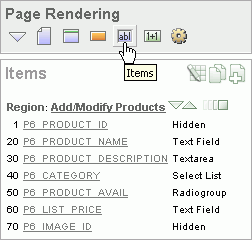
Description of the illustration pg_def_items.gif
You can temporarily hide all other subsections by clicking the Items icon. To restore the view, click Show All. The Show All icon resembles an inverted triangle.
The following icons display next to the section title:
-
Edit All. The Edit All icon resembles a small grid with a pencil on top of it. Use this icon to edit all items at once. See "Using the Edit All Icon to Edit Multiple Items".
-
Copy. The Copy icon resembles two small overlapping pages. Use this icon to make a copy of an existing item.
-
Create. The Create icon resembles a plus (+) sign overlapping a small page. Click this icon to create a new item.
Items are organized by region. To edit an item, click the item name.
About the Drag and Drop Icon
You can quickly change the appearance of a page by clicking the Drag and drop icon to access the Drag and Drop Layout page. The Drag and drop icon resembles a green rectangle and displays to the right of the Reorder Region Items icon.
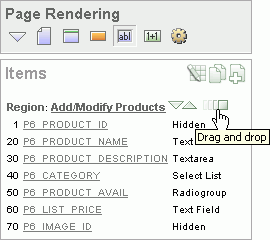
Description of the illustration drag_drap_ico.gif
You can use the Drag and Drop Layout page to interactively reorder items within a given region, change select item attributes, create new items, or delete existing items. See "Using the Drag and Drop Layout Page".
About the Reorder Items Icon
You can quickly edit the label and position of items in a region by clicking the Reorder Region Items icon on the Page Definition. This icon resembles a light green down or up arrow.
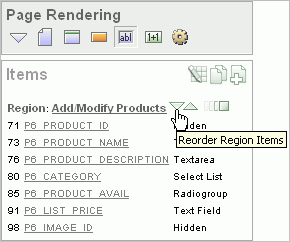
Description of the illustration reorder_items.gif

